Oculus Quest 2 is a popular VR headset that allows users to enjoy virtual reality games and experiences in an all-in-one package. With its advanced features and capabilities, it has become a favorite among gamers and tech enthusiasts. However, not everyone knows how to cast Oculus Quest 2 to their TV without using Chromecast. In this article, I will guide you through the process and provide troubleshooting tips in case you encounter any issues.
What is Oculus Quest 2?
Oculus Quest 2 is a standalone VR headset that was released in 2020. It is the successor to the original Oculus Quest and comes with a host of new features, including improved graphics, faster processing, and a higher-resolution display. It is also more affordable than its predecessor, making it accessible to a wider audience.
The Oculus Quest 2 and Pico headsets are two popular VR devices known for their standalone capabilities, offering untethered experiences without the need for external hardware or a PC. Both headsets provide portability and a wide range of content, making them attractive choices for various entertainment and educational applications.
The Oculus Quest 2 is an all-in-one VR headset that does not require a PC or console to function. It has built-in sensors that track your movements and position, allowing you to move around in virtual spaces. It also comes with a pair of touch controllers that enhance your experience by providing haptic feedback and precise tracking.
Why cast Oculus Quest 2 to TV?
Casting your Oculus Quest 2 to your TV allows you to share your VR experience with others. It can be a great way to showcase VR games and experiences to friends and family. It can also be helpful for parties or events where multiple people want to experience VR at the same time.
Additionally, casting Oculus Quest 2 to your TV can help you avoid discomfort or motion sickness that some people experience when using VR headsets for extended periods. By watching someone else play on the TV, you can still enjoy the game or experience without having to wear the headset yourself.
Why cast without Chromecast?
Chromecast is a popular device for casting content from your phone or computer to your TV. However, it is not the only way to cast your Oculus Quest 2 to your TV. In some cases, you may not have a Chromecast device or may prefer to use a different method.
Casting without Chromecast can also be more reliable in some cases. Chromecast can sometimes experience lag or connectivity issues, which can affect the quality of your VR experience. By using an alternative casting method, you can ensure a smoother and more consistent experience.
Step-by-step guide to casting Oculus Quest 2 to TV without Chromecast
- Make sure your Oculus Quest 2 and TV are connected to the same Wi-Fi network.
- Open the Oculus app on your phone and select the “Devices” tab.
- Select your Oculus Quest 2 from the list of devices.
- Tap the “Cast” button in the top right corner of the screen.
- Select your TV from the list of available devices.
- Put on your Oculus Quest 2 headset and start the game or experience you want to cast.
- Tap the “Cast” button in the bottom right corner of the screen.
- Select your TV from the list of available devices.
- Your Oculus Quest 2 should now be casting to your TV.
Troubleshooting tips
If you encounter any issues while casting your Oculus Quest 2 to your TV, try these troubleshooting tips:
- Make sure your Oculus Quest 2 and TV are on the same Wi-Fi network.
- Restart your Oculus Quest 2 and TV.
- Make sure your phone and Oculus Quest 2 are running the latest software updates.
- Try casting from a different phone or device.
- Make sure your TV is compatible with the casting method you are using.
Alternative ways to cast Oculus Quest 2 to TV
If you do not want to use the Oculus app to cast your Oculus Quest 2 to your TV, there are other methods you can try:
- Use a third-party casting app, such as AirServer or Reflector, to cast your Oculus Quest 2 to your TV.
- Connect your Oculus Quest 2 to your PC using a USB-C cable and use software such as OBS Studio to capture and cast your VR experience to your TV.
- Use a wireless HDMI transmitter to send the signal from your Oculus Quest 2 to your TV.
Conclusion
Casting your Oculus Quest 2 to your TV can enhance your VR experience and allow you to share it with others. While Chromecast is a popular casting method, there are alternative ways to cast your Oculus Quest 2 to your TV without it. By following the step-by-step guide and troubleshooting tips provided in this article, you can ensure a smooth and enjoyable casting experience.


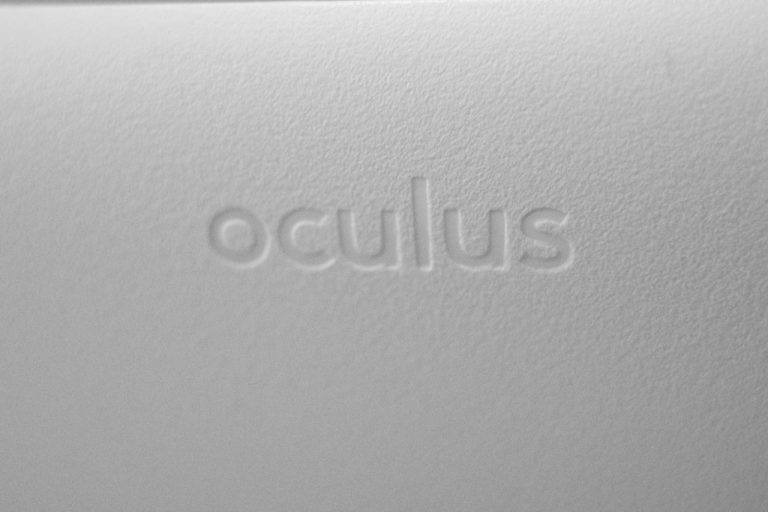
0 Comments