Adding music to your social media posts can make them more engaging and personal. If you’re a BeReal user seeking to understand how to add music to your Be Real moments, this article is tailor-made for you.
BeReal, the innovative social media app that celebrates spontaneity, has recently introduced a music-sharing feature, following in the footsteps of other apps like Kiwi Music. This new feature enables you to share the music you’re currently listening to while capturing your daily BeReal.
Here’s an in-depth tutorial on how you can seamlessly incorporate background music into your BeReal moments, adding a new layer of authenticity to your shared experiences.
Understanding the BeReal Music Feature
Before diving into the how-to, it’s essential to understand what this new feature entails. BeReal’s music feature allows you to connect your Spotify or Apple Music account to the BeReal app. Once connected, whatever song or podcast you’re listening to at the time of capturing your BeReal moment can be shared with your followers.
However, it’s important to note that this feature doesn’t allow you to overlay specific songs onto your posts. Instead, it promotes spontaneity by automatically sharing what you’re listening to in real-time.
Prerequisites for Adding Music to Your BeReal
There are a few prerequisites you need to meet to add music to your BeReal. First and foremost, you need a Spotify or Apple Music account as BeReal has a partnership with these music subscription apps. Make sure you have these apps downloaded on your phone and that you’re logged into your account.
Step-By-Step Guide to Adding Music to Your BeReal
Here’s a step-by-step guide on how to add music to your BeReal:
Sharing Your Music on BeReal
Once you’ve connected your music streaming service, you’re all set to share your tunes. While taking your BeReal, the cover art of the audio you’re listening to will appear at the bottom of the screen.
To share the song, tap on the cover art to access the ‘Currently Playing’ tab. From here, select ‘Shared’ to make the song visible to your followers. If you want to keep your music tastes private, select ‘Private’ to make the song visible only to yourself. If you prefer not to share any music at all, choose ‘Disabled’.
Disconnecting Your Music Streaming Service from BeReal
If you ever want to stop sharing free music with your BeReal posts, you can easily disconnect your music streaming service from your BeReal profile. The process is similar to connecting the service: follow the same steps and select ‘Log out’ next to Spotify or Apple Music. Remember, adding music to your BeReal posts is entirely optional and does not incur any additional charges.
Additional Tips and Tricks
Keep in mind that you’re unable to remove a song once it’s been shared on a BeReal post, so choose your privacy settings wisely before hitting the share button. Also, remember to keep your Spotify or Apple Music playing in the background while posting your BeReal for the feature to work.
Conclusion
In a world where authenticity is valued, BeReal’s music sharing feature is a step in the right direction. It not only adds an extra layer of connection between you and your followers but also adds an extra dimension to your posts.
Whether you’re sharing a new favorite track or the podcast you’re currently hooked on, this feature allows you to express yourself in a new and exciting way. So, don’t wait up. Open your BeReal app, connect your music streaming service, and start sharing your music with the world!
If you’ve found this guide on how to add music to your Be Real helpful, don’t forget to share it with your fellow BeReal users. Also, stay tuned for more tips and tricks for making the most out of your BeReal experience.

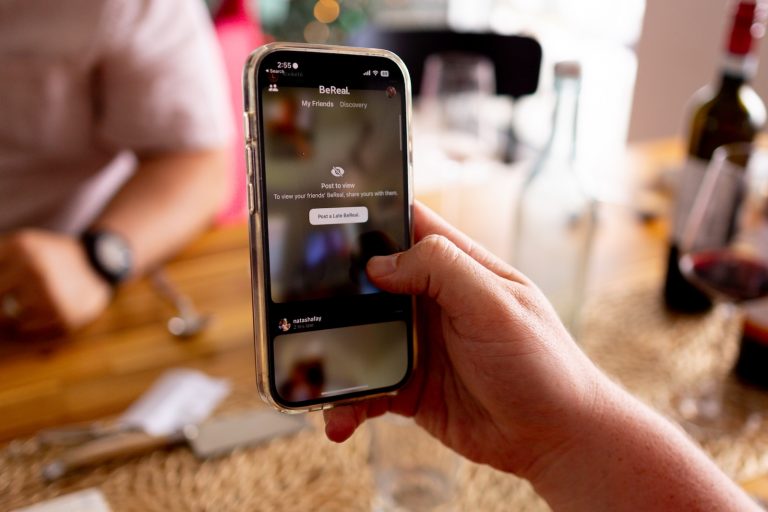
0 Comments