Snapchat, a trailblazer in the world of social media, has once again left its users awestruck with its recent feature – the ‘Ring Light’. This revolutionary feature has taken the Snapchat community by storm, leaving everyone wondering, “How to get ring light on Snapchat?” In this extensive guide, we’ll dive deep into the specifics, exploring every facet of this feature, and equip you with the know-how to employ this feature like a pro.
Unveiling Snapchat’s Ring Light Feature
Snapchat has consistently been at the vanguard of innovation, introducing features that add a unique touch to user interactions. The ‘Ring Light’ feature is no exception. It’s an advanced selfie flash feature that amplifies the user experience, making their snaps more visually appealing.
The Ring Light on Snapchat is a flash feature with an added twist. It offers different modes which you can adjust to your liking, making it akin to some of the app’s best filters. Unlike a standard flash that simply illuminates your snaps, the Ring Light allows you to modify the intensity and color temperature, giving you the power to create the perfect ambiance for your snap.
Getting Started with Snapchat’s Ring Light
Before we delve into the steps to activate the Ring Light, it’s crucial to ensure that your Snapchat app is up-to-date. The feature might not be available if you’re using an older version of the app. To update Snapchat on iPhone, navigate to the App Store, tap your profile icon, swipe down to refresh the page, and tap ‘Update’ next to the Snapchat app. For Android users, open the Play Store, tap the profile icon, tap ‘Manage apps & devices,’ tap ‘Updates available,’ and tap ‘Update’ next to Snapchat.
Once you have the latest version of Snapchat, here’s how to get the ring light on Snapchat:
- Launch Snapchat: Open your Snapchat app. You will land on the camera interface, which is the core of Snapchat.
- Switch to Front Camera: Tap the camera icon to switch to the front-facing (selfie) camera. The Ring Light feature is only available for the front-facing camera.
- Locate the Flash Icon: Look for the lightning bolt icon, typically situated in the top-right corner of your screen. This icon represents the flash feature.
- Select the Ring Light Option: Upon tapping the flash icon, you will see multiple options pop up. Select the ‘Ring Light’ option.
- Customize Your Ring Light: You can now adjust the intensity of the Ring Light using the slider control and choose the color temperature that best suits your preference.
Experimenting with the Ring Light Feature
The Snapchat Ring Light feature offers you three different modes to choose from – Neutral, Warm, and Cool. Each mode delivers a distinct vibe, enabling you to set the mood for your snap. Experiment with different modes and intensity levels to get a feel for what works best for you. Remember, there’s no hard and fast rule. It’s all about finding the perfect blend that aligns with your personal aesthetics.
Overcoming Hurdles with Snapchat’s Ring Light
In some cases, you might find that the Ring Light feature isn’t working in harmony with your chosen Snapchat filters. If you wish to turn it off, simply tap the bolt icon once. If that doesn’t work, consider closing the Snapchat app and restarting it. When restarted, the Ring Light feature will reset to its default settings, effectively turning it off.
Ring Light: A Power Booster for Your Snaps
By now, you should have a clear understanding of how to get ring light on Snapchat. Your snaps are about to get a major upgrade thanks to this innovative feature. But don’t just stop at the Ring Light feature. Snapchat is a treasure trove of features waiting to be discovered. Keep exploring and keep snapping!
Frequently Asked Questions
What is the function of the Ring Light mode on Snapchat?
The Ring Light mode on Snapchat is a flash feature that enriches your snaps with additional lighting. This feature is particularly beneficial in low-light situations. It offers three different modes – Neutral, Warm, and Cool, and a customizable intensity level, providing the perfect lighting for your shot.
How can I turn off the Ring Light on Snapchat?
Yes, you can! To turn off the Ring Light on Snapchat, simply tap the bolt icon once. If this doesn’t work, try closing the app and restarting it. This will reset the Ring Light feature to its default settings.
How to get the best out of the Ring Light feature on Snapchat?
The best way to use the Ring Light feature on Snapchat is to experiment with the different modes and intensity levels. Try different combinations until you find the one that suits your style and preference.
Can the Ring Light feature be used on all smartphones?
The Ring Light feature is available on both Android and iOS devices. However, it’s important to ensure that your Snapchat app is updated to the latest version.
What if the Ring Light feature doesn’t show on my Snapchat?
If you’ve updated your Snapchat app and still can’t find the Ring Light feature, it’s possible that it hasn’t been rolled out to all users yet. Keep your Snapchat app updated and keep an eye out for the feature in future updates.
Wrapping Up
Snapchat’s Ring Light feature is a nifty addition that can significantly enhance the quality of your snaps. This guide should arm you with all the knowledge you need to start using this feature effectively. So, go ahead, add a new dimension to your Snapchat game. Happy snapping!


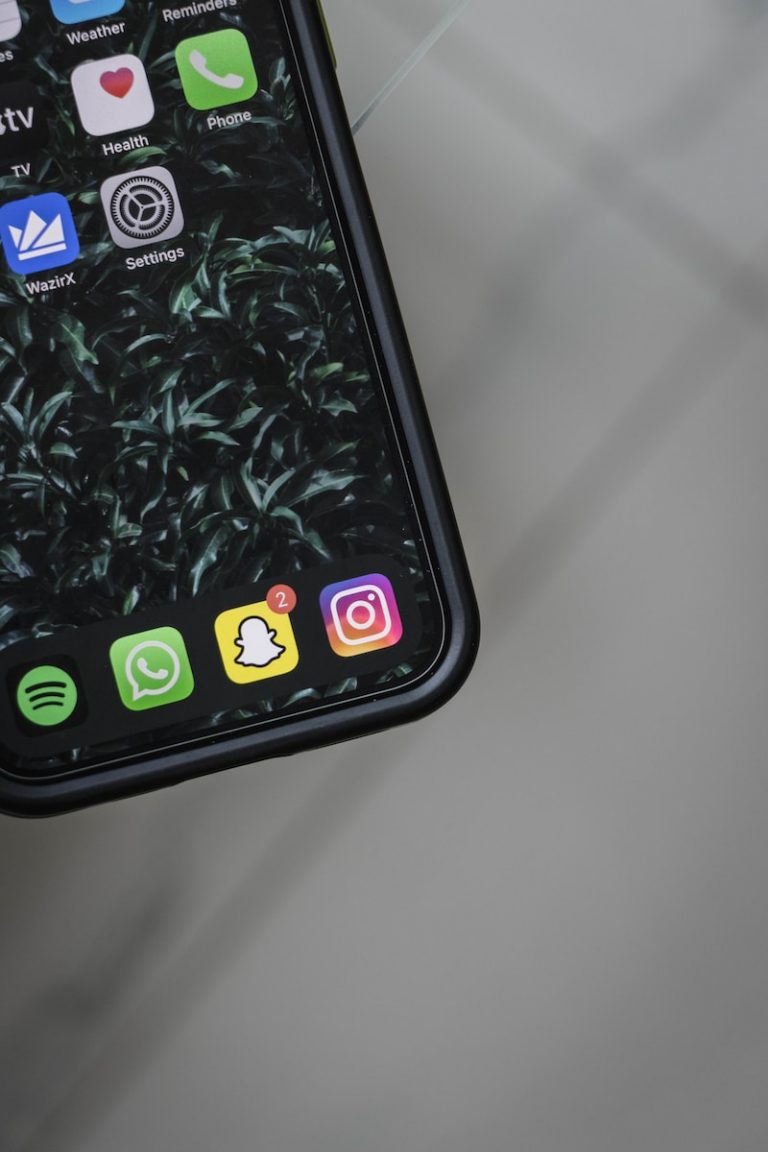
0 Comments