TikTok offers its users the ability to repost videos, a feature much like sharing content on other social media platforms. This facilitates the spread of engaging content, allowing it to reach a wider audience within the app. However, in some instances, users may find themselves needing to remove a repost from their profile, whether due to a change of heart or an accidental repost.
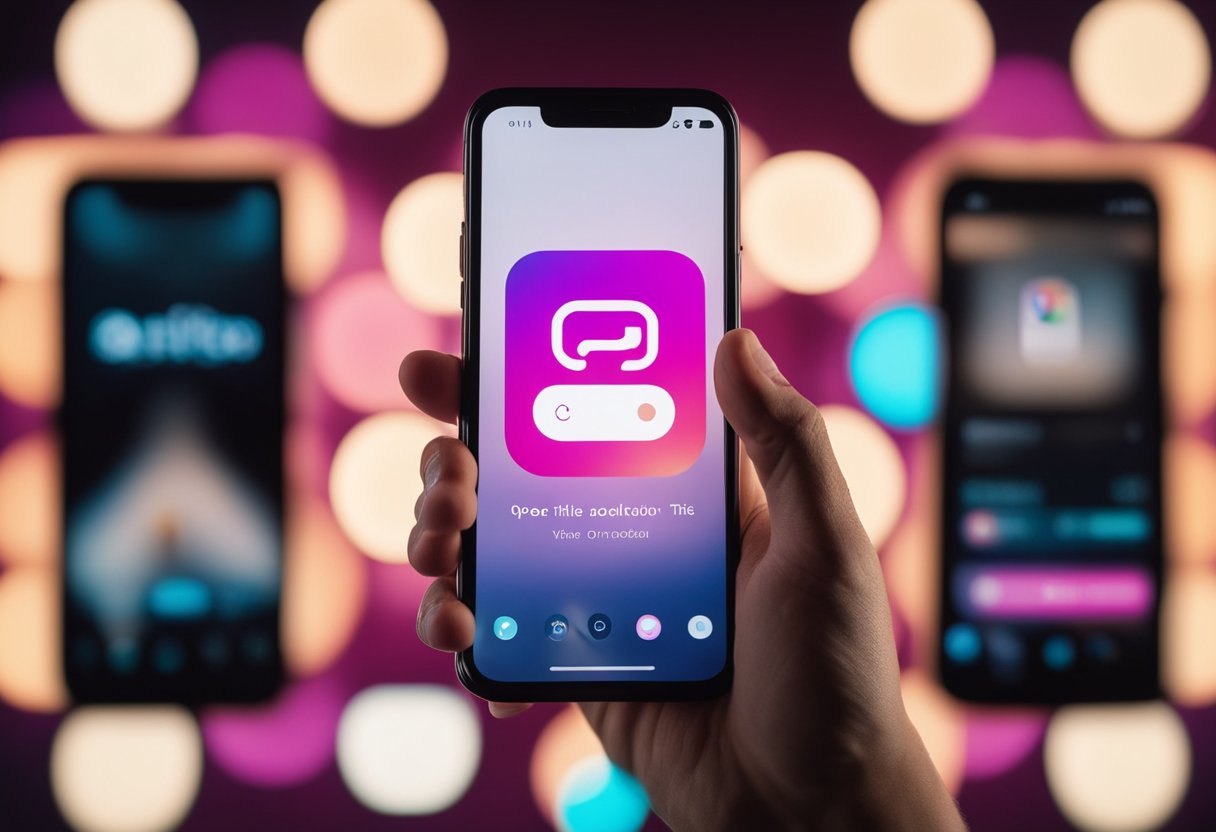
Removing a reposted video on TikTok is a straightforward process that can be completed within a few steps. The app allows users to manage their content with ease, ensuring they have control over what appears on their profile. It’s important for users to know how to manage their reposts to maintain their preferred online presence and content curation.
To delete a reposted video, one must access the video playback through the TikTok application. From there, the user can tap the Share icon and then select ‘Remove Repost’ from the menu. TikTok ensures the process is user-friendly, and the removal of the repost will be effective immediately, allowing users to promptly curate their content.
Today we will talk about all the nitty gritty of how to delete reposted videos on TikTok.
Understanding the Repost Feature on TikTok
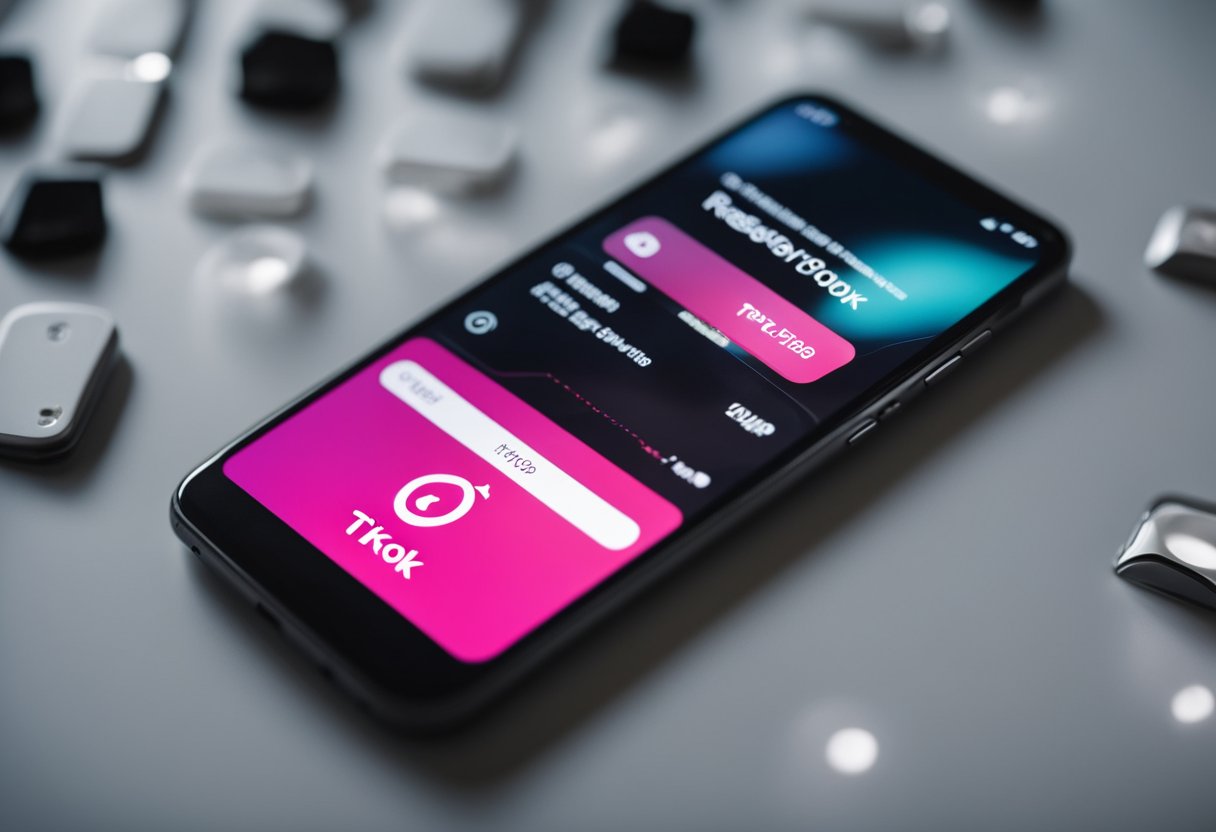
The repost feature on TikTok enables users to share others’ TikTok videos with their followers, thereby amplifying the reach of these videos across the platform. This functionality aligns with the social nature of the platform, facilitating user engagement and trend propagation.
Users identify a TikTok video — an original video they wish to share — and with a simple tap, that content can be swiftly shared (reposted) onto their own feed. The mechanics of reposting give due recognition to the content creator, maintaining visibility for the source of the original video.
Key Points about Reposting on TikTok:
- Purpose: Reposts serve to share content one finds entertaining or valuable, contributing to its virality
- Methods: A simple tap on the repost button reflects the user-friendly design of TikTok’s interface
- Visibility: Reposted content appears in the user’s followers’ feeds, increasing a video’s visibility
- Acknowledgment: The original creator’s handle remains attached to the video, ensuring credit for their work
TikTok reposts make the platform a collaborative space where users not only create but actively curate content. This feature enhances user interaction and can often be a critical factor in setting new trends on the social media platform.
Pre-deletion Considerations
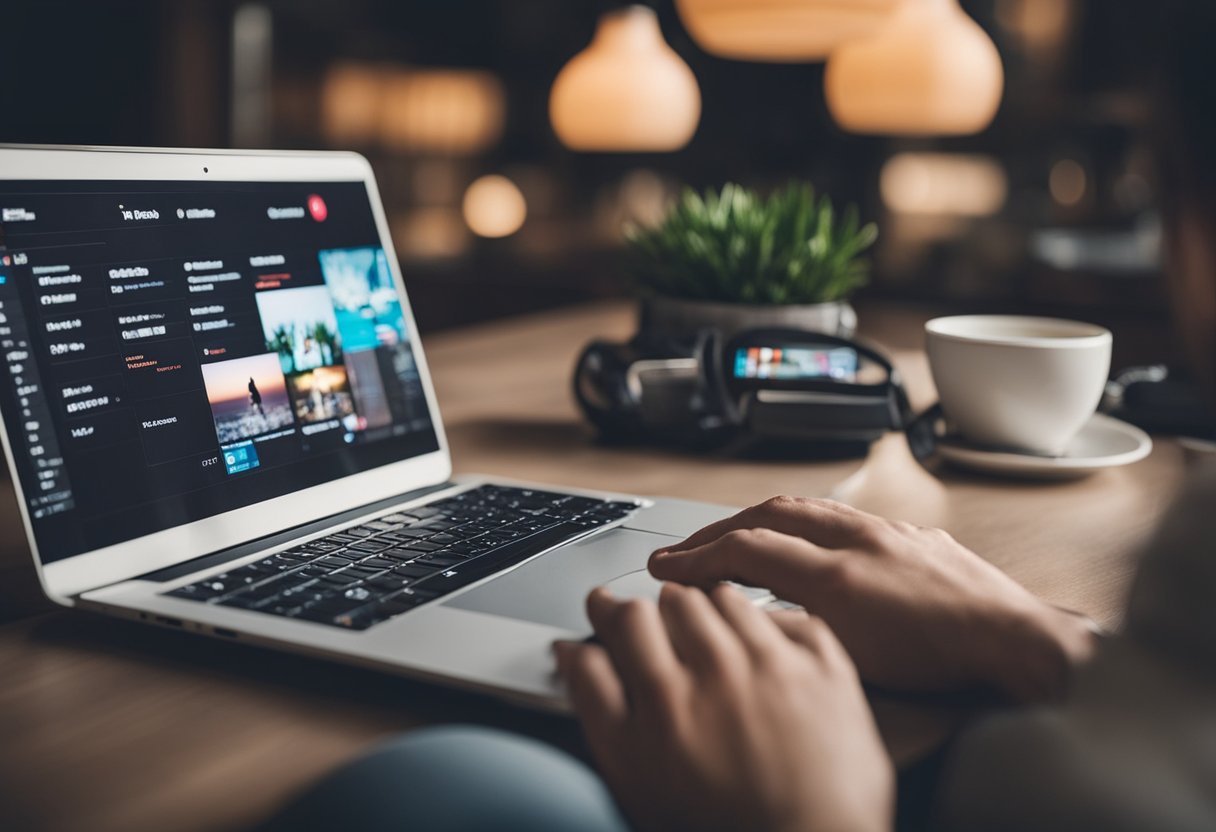
Before one decides to remove a reposted video on TikTok, it’s essential to understand the potential effects of this action on their social circle and the dynamics of content sharing.
Impact on Followers and Friends
When a user removes a reposted video, they should consider how this might affect their followers and friends. Followers may miss out on content they found entertaining or informative, which could influence the user’s engagement and reputation. Users should be certain of their decision before proceeding as changing one’s mind after deletion can be inconvenient.
- Followers’ Experience: Content removal may alter a follower’s perception of the user’s reliability and content curation skill
- Friends’ Expectations: Friends who originally shared the content might feel their contributions are undervalued if reposts are frequently deleted
Repercussions on Sharing
The decision to delete a repost can have implications beyond a user’s immediate network:
- Sharing Dynamics: The action might discourage friends from sharing content with the user in the future, impacting the natural sharing cycle within the platform
- Credit and Acknowledgment: It’s important to ensure that removing a repost doesn’t unintentionally strip credit from the original creator or disregard the effort they put into creating the content
Key Points:
- Make a thoughtful decision to remove a repost, considering the expectations of followers and friends
- Understand the broader implications on the culture of sharing and giving credit on the platform
Step-by-Step Guide to Deleting a Reposted Video
TikTok users may decide to remove a video they have reposted for any number of reasons. This section provides a clear and straightforward process one can follow to delete a reposted video from their TikTok profile.
Locating the Reposted Video
The first step is to locate the video that one wishes to delete. Users can find their reposted TikTok videos in two ways:
- Navigate to the Profile section by tapping the profile icon on the bottom right of TikTok’s main screen
- Access the Repost tab within the profile to view all the reposted content
Alternatively, one can use TikTok’s search feature to find the specific video.
Removing the Reposted Video
Once the video is located:
- Select the reposted video to open it
- Tap on the right-arrow icon or the Share button that appears on the right side of the video screen
- A menu will pop up with options, from which one must choose “Remove Repost”
Confirming the Deletion
After selecting to remove the repost, a final step remains:
- A confirmation message may appear, and one will need to tap “Remove” again
- It is important to note that confirmation is crucial as it prevents accidental deletions
This action will delete the repost from the user’s profile and, as a result, the repost will no longer be shared with their followers.
Troubleshooting Common Issues
When attempting to delete a reposted video on TikTok, users may encounter platform-specific challenges or functional hiccups. This section addresses common issues across different devices and provides clear steps to resolve them.
Deletion on Different Devices
iOS (iPhone/iPad):
- Open the TikTok app
- Navigate to the video
- Tap the share menu (arrow icon)
- Choose ‘Remove repost’ or ‘Delete’
Android:
- Launch the TikTok app on your Android phone
- Locate and select the offending video
- Access the share menu
- Select ‘Remove repost’ or ‘Delete’
Repost Not Deleting
If a user finds that the repost is not deleting as expected:
- Ensure the latest version of the TikTok app is installed
- Restart the app and try to remove it again via the share menu
- If issues persist, clear the app’s cache (accessible in the app’s settings on both Android and iOS devices) before attempting to unrepost the video again
Unrepost Functionality
On occasion, the option to unrepost may not appear. In such cases:
- Check if the video was originally reposted by the user; one cannot unrepost videos shared by others
- If the unrepost option is missing, look for app updates or report the matter to TikTok’s support for further assistance
- Remove repost option is only available in the TikTok app; this action cannot be performed through a web browser
Preventative Measures and Best Practices
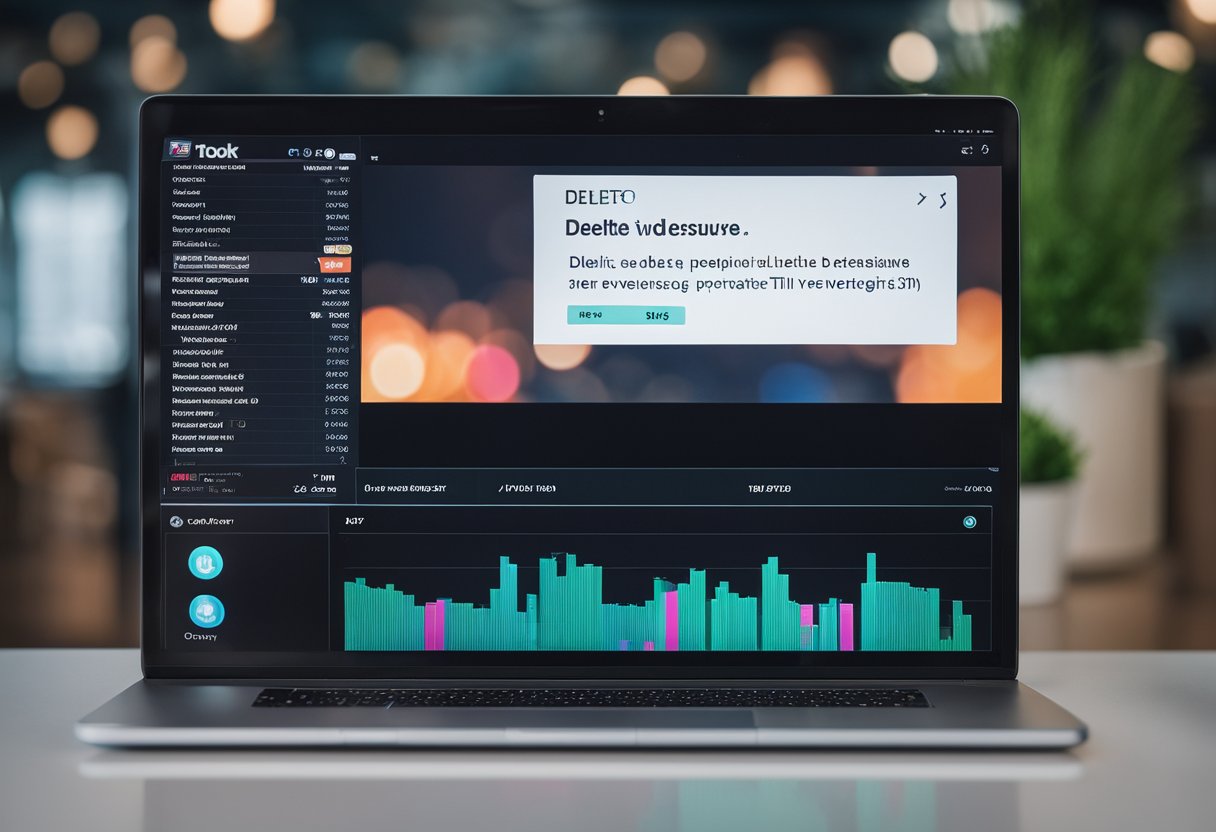
In managing TikTok content, creators must take proactive steps to ensure control over their reposts and bookmarks. Strategic reposting and organized bookmark management can prevent future hassles.
Reposting with Intention
Creators should repost content on TikTok deliberately and thoughtfully. Each repost reflected on one’s profile should align with their brand or personal message. They can tap the share button on the video they wish to repost and then select the curved arrow icon to share the content. When deciding to repost, they should consider the longevity of the video’s relevance and their commitment to having it displayed on their profile, as undoing a repost may not always be straightforward.
Managing Your TikTok Bookmark
Effective use of TikTok’s bookmark feature helps creators keep their favorite content organized. Videos that users wish to save for future reference can be added to their favorites by tapping the bookmark icon. It resembles a monkey climbing a tree and is easily accessible. Creators should routinely review their bookmarked videos to ensure that only the most relevant content remains in their bookmarks, maintaining an efficient library of favorites.
Exploring Alternatives to Reposting
Reposting on TikTok is a common way to share content, but there are alternative methods that allow users to engage with and share videos while crediting the original creator. These methods enrich the sharing experience beyond a simple repost.
Utilizing Duet and Stitch Features
TikTok’s Duet feature enables users to create content alongside another user’s video. Here’s how to use it:
- Navigate to the sharing menu on the original video
- Tap the Duet option
- Record a new video as the original plays side-by-side
Stitch allows users to clip and integrate scenes from another user’s video into their own. To create a Stitch:
- Select the desired video and press the Stitch button in the share menu
- Choose up to five seconds from the video
- Record a response or continuation to integrate with the clip
Both Duet and Stitch automatically credit the original creator, making them respected ways to interact and share unique responses or additions to existing TikTok content.
Sharing Without Reposting
For those who prefer to share content without using the repost feature, TikTok’s share menu offers several options:
- Send to: Allows one to privately send videos to other TikTok users
- Report, Like, Comment, Subscribe: Users can engage with a video directly, showing appreciation for the original creator’s content, and encourage their followers to do the same through comments and likes
- Sharing outside of TikTok: Users can copy the link to a video or share it directly to other social media platforms or through messaging apps by tapping the corresponding icons in the sharing menu
Each method of sharing supports different levels of interaction and audience engagement, allowing users to choose the most appropriate form based on their intent and the content they’re sharing.

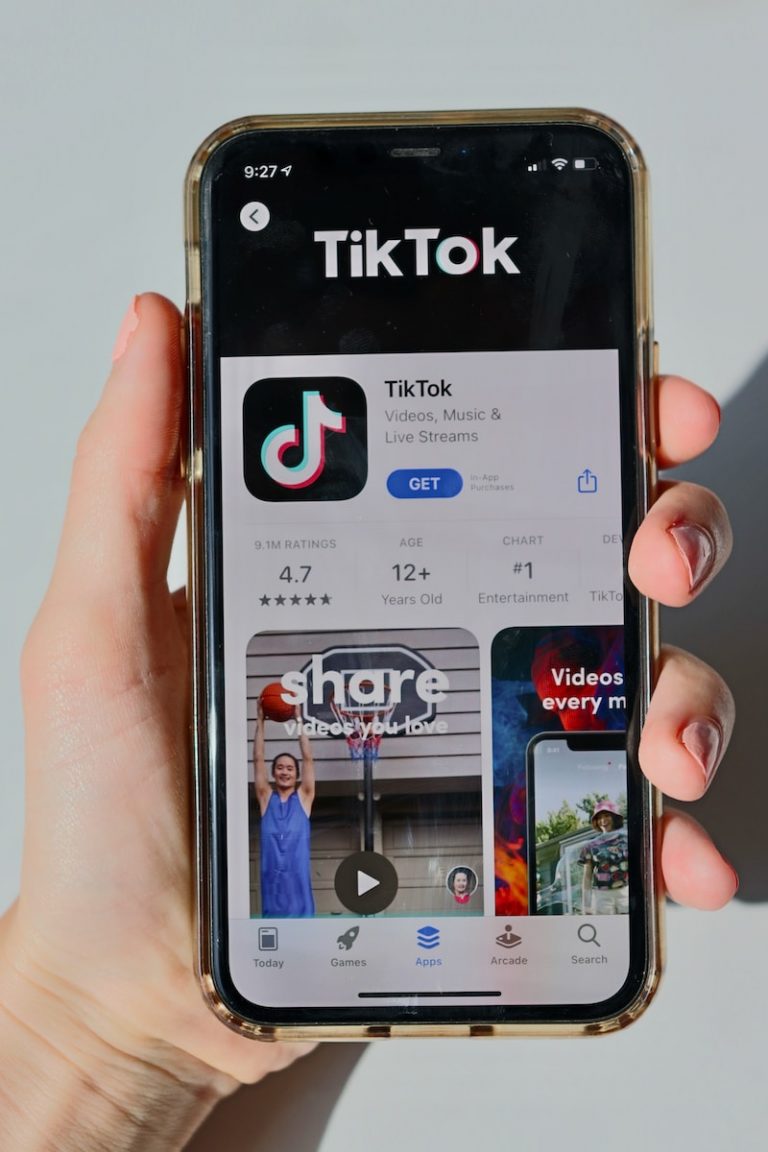
0 Comments