In this modern era, MP4 stands as the go-to and most reliable format for preserving our digital media memories. In addition, its versatility and compatibility enable us to store and access our beautiful moments across various devices seamlessly. However, sometimes MP4 files may get corrupted, causing playback issues and disrupting our precious memories.
But, now, there is no need to worry. Because this article provides two cutting-edge solutions to fix corrupt MP4 files with ease. Whether your MP4 files have minor glitches or severe damage, these methods promise to restore your MP4 files to their former glory. So, keep reading to learn more!
Part 1: Possible Reasons Behind Corrupted MP4 Files
Before we delve into how to repair corrupted MP4 files, first it is important to understand the potential causes of such corruption. However, MP4 files are commonly used to store beloved memories and creative content.
Yet despite their versatility, these files are also easy targets for corruption and damage. However, knowing the possible causes of MP4 file corruption is the first step toward effectively addressing and resolving such issues. There are several reasons why MP4 files can become damaged or lost. Here is the list of some most common causes:
Cause 1: Damaged or Lost Information During Transfer
When transferring information, it can get damaged or lost due to various reasons. These include defective discs, interruptions in internet data transfer, or poor working conditions of storage media. All these issues can result in damaged or lost data in MP4 files.
Cause 2: Software Incompatibility and Updates
MP4 files can become damaged due to software incompatibility or conflicts that occur during updates. If multimedia applications or operating systems are not synchronized, errors can occur during the handling and interpreting of MP4 files, leading to corruption.
Cause 3: Error Writing or Reading Data
When editing an MP4 file, changes are made to its internal architecture. If an unexpected event occurs during these operations, it can cause failures that lead to insufficiently organized or missing data in the MP4 file.
Cause 4: Virus Interventions and Physical Damage
Virus infections during data transfer over USB, CDs, DVDs, or the internet can cause errors and damage to MP4 files. Moreover, physical damage to the storage medium during the writing and reading processes may also result in the loss or damage to MP4 files. Cause
Part 2: How to Fix Corrupt MP4 Video Files- 2 Powerful Methods
Finding a corrupted MP4 video file can be a frustrating experience because it restricts access to important multimedia content. However, there are some methods for reviving and recovering these video files.
In this section, we will introduce you to our two powerful MP4 repair techniques that are highly effective at quickly restoring damaged MP4 video files. So, let’s get into it.
Method No: 01. Try Wondershare Repairit Video Repair Tool
Introducing the first advanced solution, Wondershare Repairit Video Repair, which is an ideal MP4 corrupted video repair tool. Boasting advanced algorithms and a user-friendly interface, this tool stands as the perfect solution for those struggling with corrupted videos.
Furthermore, Wondershare Repairit Video Repair is capable of fixing various MP4 issues that may occur during video editing, transfer, or other unexpected events. It provides a comprehensive approach to restoring damaged files. With its ability to diagnose and reconstruct damaged file structures, it is a trustworthy partner in the quest to bring back and repair your valuable MP4 videos, ensuring a smooth playback experience.
However, it is time to discover the world of Wondershare Repairit Video Repair which provides an efficient and effective solution to your MP4 repair requirements. Additionally, let’s take a look at some of its amazing key features, as well as a simple step-by-step guide for fixing corrupted MP4 videos.
– Key Features
- Repair damaged videos with all levels of corruption, such as video not playing, video no sound, out-of-sync video or audio, playback errors, header corruption, flickering video, missing video codec, etc.
- Repair videos of 18 different formats, including MOV, MP4, M2TS, MKV, MTS, 3GP, AVI, FLV, MXF, KLV, INSV, M4V, WMV, MPEG, ASF, etc.
- Repair damaged or corrupted videos caused by video compression, system crashes, video format changes, etc.
- Repair critically damaged or corrupted videos available on SD cards, mobile phones, cameras, USB flash drives, etc.
- Repairit has a quick and advanced scanning mode. You can use either depending on the level of corruption the video file has undergone.
- No limit to the number and size of the repairable videos.
- Support Windows 11/10/8/7/Vista, Windows Server 2003/2008/2012/2016/2019/2022, and macOS 10.10~macOS 14.
– Step-by-Step Guide
Step 1: Add your corrupted MP4 video files
To begin the MP4 file recovery process, download and run the Wondershare Repairit Video Repair Tool. Next, click the “+Add” button in the “Video Repair” section of the application. This action adds your corrupted MP4 video files to the repair list, preparing for the recovery process.
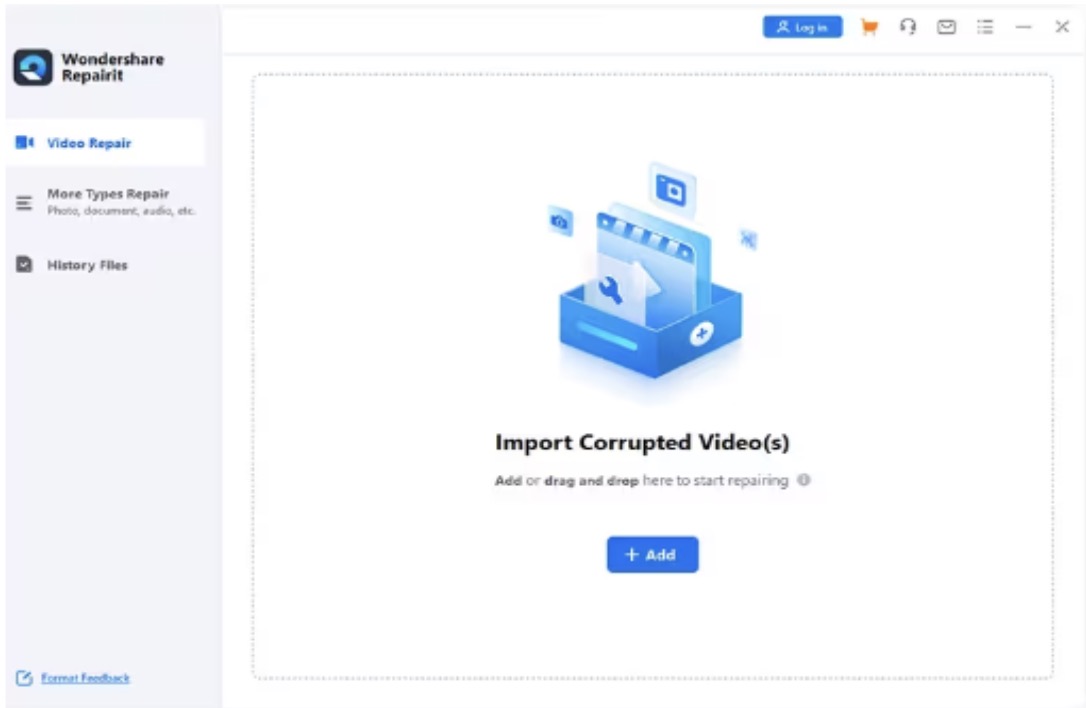
Step 2: Start the Repair process
After uploading the damaged video files, start the repair process by clicking the “Repair” button. Wondershare Repairit Video Repair will start the MP4 video repair process, carefully working to address and resolve any detected issues.

Step 3: Preview and Save repaired MP4 files
After some time, the repaired videos will be ready for your review. Before saving, use the Preview feature to ensure that the repaired MP4 videos meet your standards. Once you’re satisfied, click the “Save” button to save the restored files to the appropriate location on your PC.
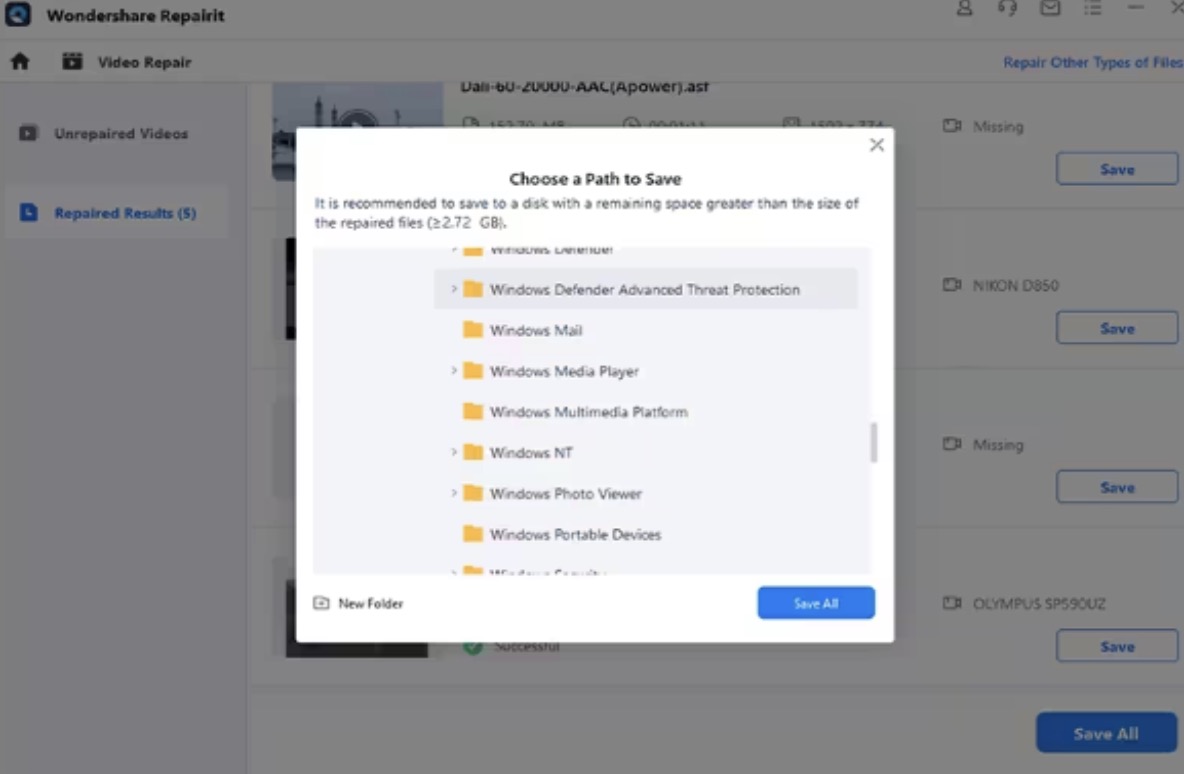
Step 4: Try the Advanced Repair Mode
However, if the normal repair does not produce satisfactory results, switch to “Advanced Video Repair” mode. This feature uses sample MP4 files from the same device to improve repair levels.
Choose an MP4 format sample video and click “Save” to save the successfully repaired MP4 videos to your desired location.
Method No: 02. Fix Corrupt MP4 File Using VLC Media Player
VLC is a versatile media player that can also assist you in recovering damaged MP4 files. However, it is a manual method to repair a damaged MP4 file simply using a VLC media player.
All you need to follow these steps:
- Open the VLC player and select the “Media” tab to start the process of repairing your MP4 file.
- In the format conversion tool that appears, locate the corrupted MP4 file and convert it to the “.AVI” format by clicking on “Convert / Save.”
- Once the damaged MP4 file is added, select an appropriate codec and specify the destination location for the converted video in the window that appears after clicking “Convert / Save.”
- Now click the “Start” button to begin the format conversion process. After the conversion is complete, open VLC again and select “Preferences” from the “Tools” drop-down menu or by pressing Ctrl + P on the keyboard.
- In the Preferences menu, select the Input / Codecs option. Look for the “Always fix” option under “damaged or incomplete AVI file,” select it, and click “Save” to ensure that VLC automatically addresses any issues with AVI files. And it’s done.
Note: Be aware that a black screen may appear after repairing the video with VLC. In cases of such problems, seek the VLC troubleshooting guide for assistance. VLC’s conversion tool helps you fix MP4 files by converting them to AVI format. Additionally, optimizing VLC to handle damaged AVI files improves the efficiency of the repair process.
Part 3: How to Prevent MP4 Video Files Corruption in the Future
To prevent future corruption of your MP4 files, it is important to follow these tips and tricks:
- Consistently backup your MP4 files to ensure you have access to uncorrupted versions in case of issues.
- Protect your system from viruses and malware that could potentially corrupt your MP4 files by using reliable antivirus software.
- Store your MP4 files on reliable and well-maintained storage devices to minimize the risk of physical damage or data corruption.
- Regularly check the health of your storage devices to identify and address potential issues before they lead to file corruption.
- Keep your multimedia software, including video players and editing tools, up to date to benefit from bug fixes and improved compatibility.
- Use reputable and compatible codecs during video creation and editing to maintain file integrity.
- When transferring MP4 files over the internet, use secure and stable connections to avoid data corruption.
- Close video editing applications properly to prevent abrupt closures, reducing the risk of corruption during file modification.
To Wrap Up
Now we come to the end of this article, and we hope you found it helpful and informative. It is important to take proactive measures to protect your MP4 files from corruption. However, if you have a damaged MP4 file, then try our advanced or manual solutions such as Wondershare Repairit Video Repair and VLC for efficient repair.
Furthermore, it is important to take preventive measures such as routine backups, secure storage practices, and software updates to ensure that your digital memories last for a long time. By following these guidelines, you can confidently navigate the digital landscape while preserving your favorite MP4 files and ensuring uninterrupted playback experiences. Lastly, thank you for reading this article.

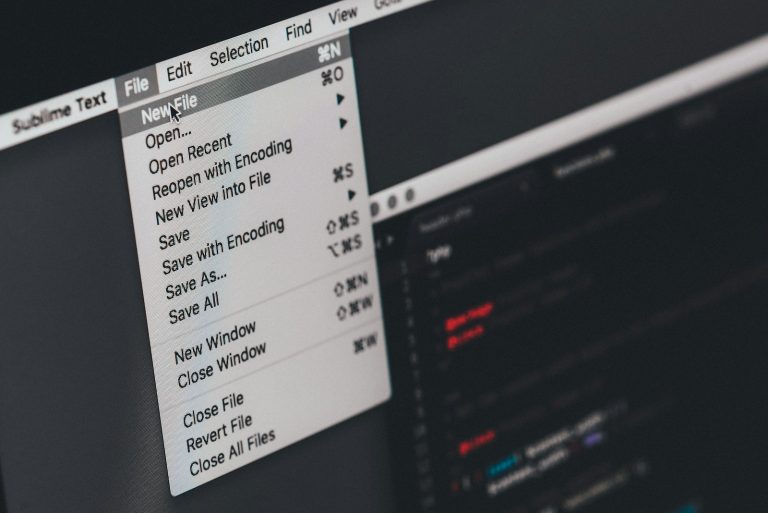
0 Comments