SwifDoo PDF for Windows is more than just a regular PDF reader. It includes a number of functions known from the “Pro” version of its desktop program. However, the functions are available without unnecessary installation of additional bars, or even forced auto-update.
The program obviously requires less space than the sluggish Adobe Acrobat, but it contains a number of quite interesting functions thanks to which we can pick up a proper option to our needs. In SwifDoo PDF, we can set the level of compress for reducing the file sizes, as well as the quality of rendered text and photos.
View PDF with SwifDoo PDF
One of the main disadvantages of reading PDF files on smartphones and e-book readers with small screens is that we still have to zoom in using scaling gestures. This is one of the reasons why manufacturers are introducing devices with larger and larger displays to the market. SwifDoo PDF is one of the most popular PDF viewer programs. Its developer has been developing new functions that were created for better PDF viewing experiences.
Convert PDF with SwifDoo PDF
SwifDoo PDF is a versatile PDF program that allows you to easily convert, edit, create and manage PDF files. Not to mention, its conversion feature allows you to transform a PDF file into various file formats (PNG to ICO) and vice versa. These file formats include Word, PPT, Excel, TXT, PNG, JPG and DWG.
One good thing is that it offers batch conversion features for free with its online converter tools. For example, it allows you to convert PDF to DWG online in one process.
Create and edit PDF with SwifDoo PDF
You can create and edit PDF files without converting them to Word files. But you need to find a specific software or program that is able to create and edit PDF file without converting it to another file format first. In this case, SwifDoo PDF is a great example of software that can create and edit a PDF file without turning it into a Word file.
Create a PDF file with SwifDoo PDF Pro
Launch the SwifDoo PDF program.
Navigate to the “Create” tag, and there are 5 options to choose from to create a PDF file.
Then click “Blank” option, and a “Create New Page” window pops up, you can set everything up and then hit “Confirm”.
Now you can design the PDF as you wish, you can add GIF to PDF, add images, hyperlink, background and everything else to make the PDF interactive and rich.
How to strikethrough text in PDF
You can add highlighting to note text or strikethrough text by selecting it with the Annotate tool, and then selecting one of the options in the “Text Markup” menu. However, if you are tagging a large amount of text, it will be faster and easier to use specialized tools. How to highlight in color in PDF? Quickly highlight, underline, or strikethrough text: Select the text, click the “Area Highlight” next to the Highlight button, then choose a highlighting color. Or alternatively, you cna also draw a line in PDF to mark up the text.
Why use SwifDoo PDF Pro?
There are many reasons why you should use the SwifDoo PDF Pro version. First of all, this program offers advanced PDF editing tools that allow you to add, remove and modify content such as text, images and much more.
Additionally, SwifDoo PDF allows you to sign digital documents, which is especially useful for contracts and other important documents. The program also offers conversion functions that allow you to transform PDF files into other formats such as DOC, XLS, HTML, TXT and many others. This is very useful if you want to convert a PDF document to a more editable format.
The SwifDoo PDF creation and editing program we offer enjoys great reviews and is very popular. It is trusted by both individual and business customers. It can be used in private homes as well as small and large companies. With SwifDoo PDF Pro, you can easily work on any PDF file. It makes PDF editing and creating simple, fast and enjoyable.
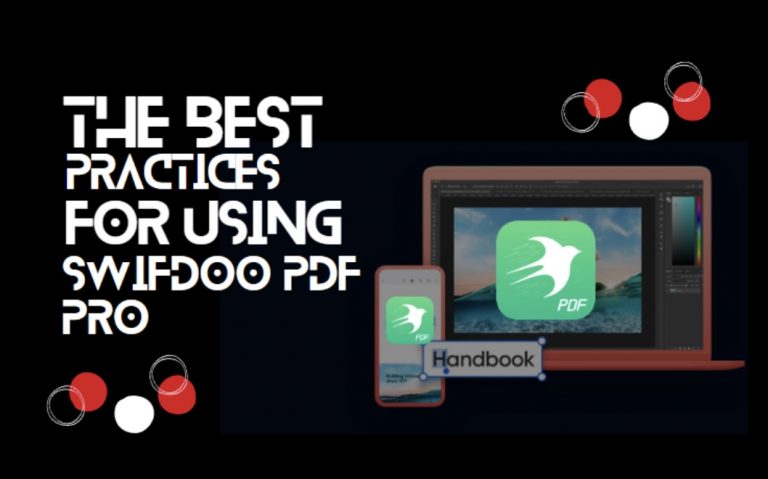
0 Comments