As one of the biggest streaming platforms, Spotify enjoys great popularity among music lovers. It has a vast music library and many powerful features. If you are a Premium, you can download loads of songs on Spotify. However, when you don’t have enough storage space for new favorite songs, you might wonder how you undownload songs on Spotify.
In this article, you will be given thorough guides on how to undownload songs on Spotify on all devices. Keep reading to unlock this skill and find a new way to keep Spotify music forever on your multiple music players.
Part 1. Undownload Songs on Spotify on Windows/Mac
It’s pretty easy to undownload songs on Spotify on your PC. Here are some simple steps to remove downloaded songs on Spotify both on Windows and Mac.
Step 1. Open the Spotify app on your Windows or Mac and log in to your Spotify account. Tap “Your Library” on the left panel in the interface and click the “Download” option.
Step 2. Select the album or playlist that you have downloaded but now you want to remove from Spotify.
Step 3. Hit the green down arrow symbol you can find below the playlist or album name. Then click “Remove” in the pop-up window asking you to confirm your operation of deleting the downloads.
You can know that you have successfully undownloaded songs on Spotify on Windows or Mac when the arrow turns grey.
Part 2. Undownload Songs on Spotify on Android/iPhone
To a lot of us, mobile phones have been our good companions in our lives now. We use phones for multiple purposes including downloading loads of great music for entertainment. But the storage space on phones is easily run out, so sometimes it’s necessary to delete some songs we no longer like that much. The following guidance will help you undownload songs on Spotify on iPhone/Android.
Step 1. Launch the Spotify app on your phone and enter your username and password to log in. Click “Your Library” at the bottom of the home page.
Step 2. Choose “Downloaded” to easily locate your downloaded tunes on Spotify.
Step 3. Access the playlist or album you are about to undownload and press the green downward arrow to delete songs. In the pop-up window asking for your confirmation, you just hit “Remove” to proceed.
The arrow will change from green to grey, telling you it’s already successful to undownload songs on Spotify.
Bonus: Keep Songs Locally Before Undownloading Them
Spotify allows Premium users to download as many as 10000 songs for offline streaming on each of up to 5 different devices, so, when necessary, you have to sacrifice some songs to save space for those you love more. And once you undownload songs on Spotify, the music will no longer be stored on your device. If you accidentally delete a playlist you don’t mean to delete, you will lose all songs in the playlist. Therefore, it’s better to undownload songs on Spotify and meanwhile keep them on your device.
To help you achieve this, a reliable Spotify to MP3 online converter, like TuneFab Spotify Music Converter, will be needed to keep your Spotify music permanently. It can download various Spotify audio into coomon MP3, M4A, WAV, FLAC, AIFF, AAC, and ALAC formats. The speed of ripping music from Spotify is up to 35X, and it will keep the sound quality at up to 320kbps. Once finished, you can move them to different devices, saving some storage space on your phone or PC.
Below shows how to use TuneFab Spotify Music Converter.
Step 1. Download, install, and run TuneFab Spotify Music Converter on your PC. On the fomepage, log into your Spotify account via the embedded Spotify web player by entering your username and password.
Step 2. Hit the green plus icon on the right side and select the playlist or album you wish to download. Or you can simply drag the playlist or one single song to the icon to proceed.
Step 3. Navigate to “Preferences” > “Advanced” where you can adjust the output format, bitrate and sample rate according to your needs.
Step 4. Click “Convert All” to convert all the music in bulk. The convert and download process will end in just a few seconds.
Summary
Overall, it’s very easy to undownload songs on Spotify. Within just a few clicks, you can free up space on your phone or computer for more favorite music. However, deleting songs from Spotify means you no longer have them on your device for offline playback. So, TuneFab Spotify Music Converter is a perfect tool for you to keep Spotify songs you like permanently on all devices while saving space on your phone or PC. If you think it satisfies your needs, download it and give it a try!
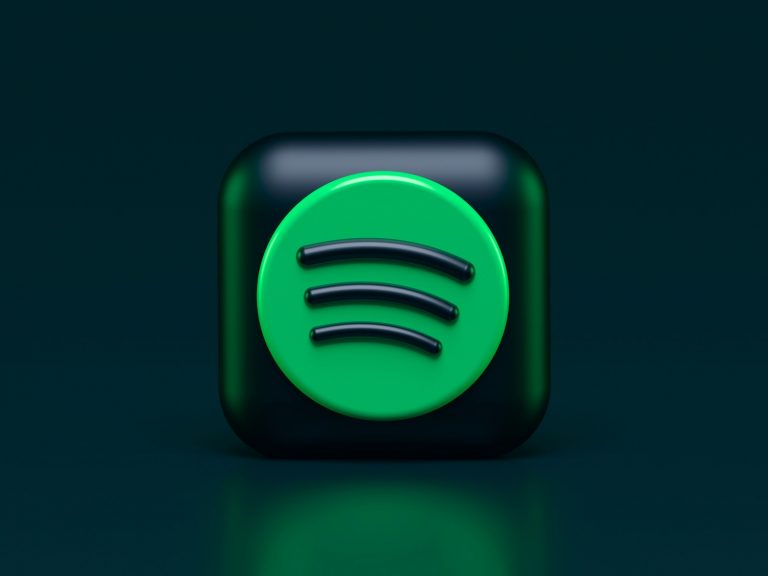
0 Comments