“How can I reduce the size of the video file? I’m trying to send a video to my friend, but a popup says the file is too big.”
Did you fail to share or upload a video due to its large file size? Fret not, you are not alone. There are many effective solutions on how to reduce video file size available to help. Look no further than this article! Here you can discover 6 proven ways, along with a free video file size reducer, to help you reduce the file size of your videos without losing quality. Let’s explore!
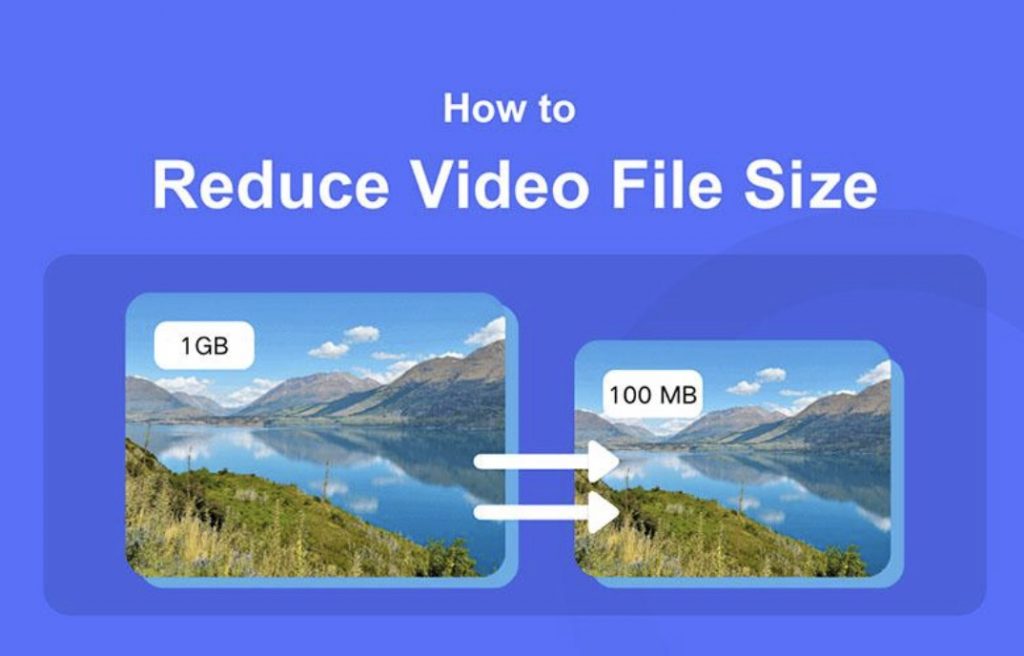
1. How to Reduce Video File Size Online (Best Way)
Instead of troublesome manual adjustments we’re going to introduce below, Media.io Online Video Compressor stands out with a one-stop solution to easily reduce video file size online. It features the best video compressor that can customize the resolution, bitrate, frame rate, compression ratio, etc, of the video to ensure reducing file size of video without losing quality.
Moreover, you can access it directly on any browser. This means that if you don’t have a computer nearby, you can also reduce video file size on iPhone/Android with it effortlessly. With Media.io Online Video Compressor, you can even further enhance your compressed video using its editor and provided AI tools.
Key Features of Media.io Online Video Compressor:
|
In addition, this tool is really easy to use. With only three simple steps, then you can easily learn how to reduce the size of a video file. Let’s get started!
Step 1. Add a Video File
First of all, you will need to access the entrance of Media.io Online Video Compressor by clicking “Compress Video Online” on its official website. Hitting “+ Click to Upload” to add the video file you need.

Step 2. Reduce the File Size of the Video
If you need batch compression, click the “+ Add more files” button at the lower right to upload more video files. Simply click “Compres all file sizes to” to adjust the compression ratio for all videos (70% by default).
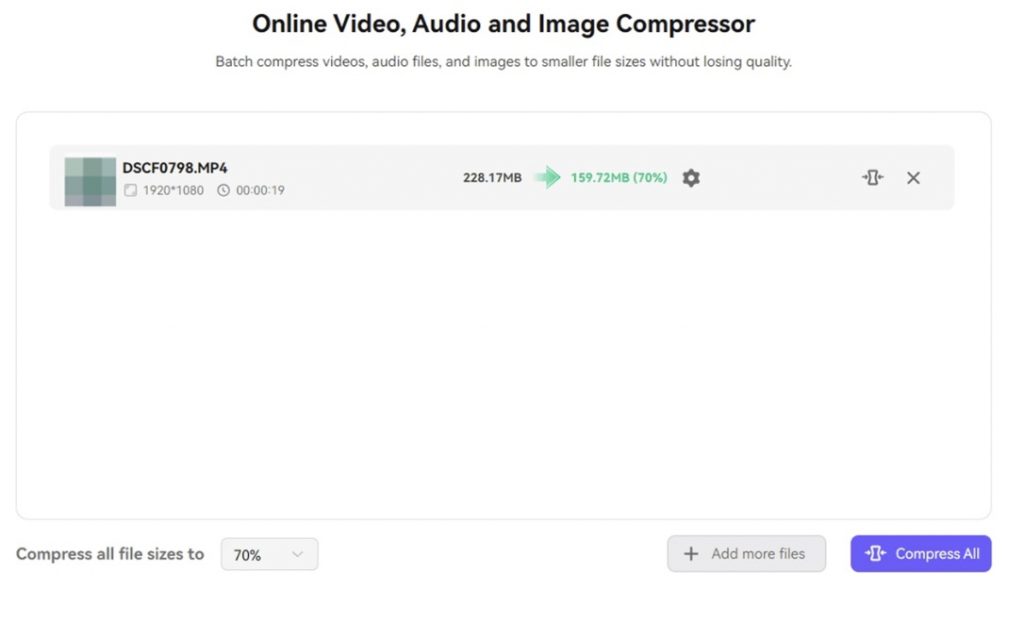
Additionally, if you want further compression settings for each video file, you can click on the gear icon to customize the compression ratio, resolution, and bitrate according to your favor. Next, click on the “Compress All” button to start reducing video file sizes.
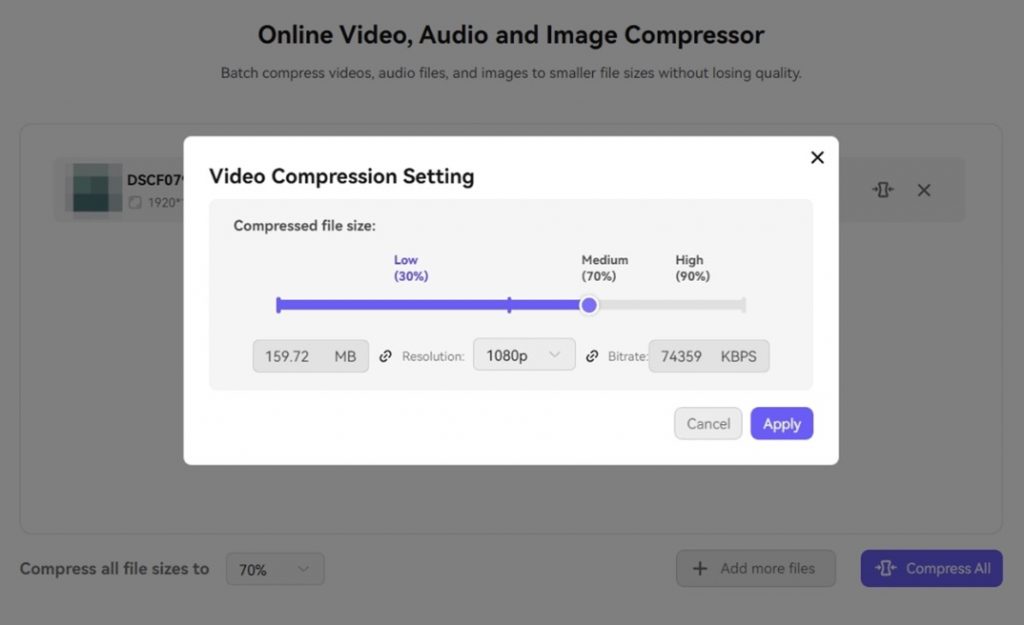
Step 3. Download Compressed Videos
By featuring advanced algorithms, Media.io Online Video Compressor can quickly reduce the size of video files online while retaining the clarity and fidelity of the original videos. Click “Download All” to save all your compressed video files. You can also click the “Edit More” icon to run Media.io’s online video editor to do some edits.
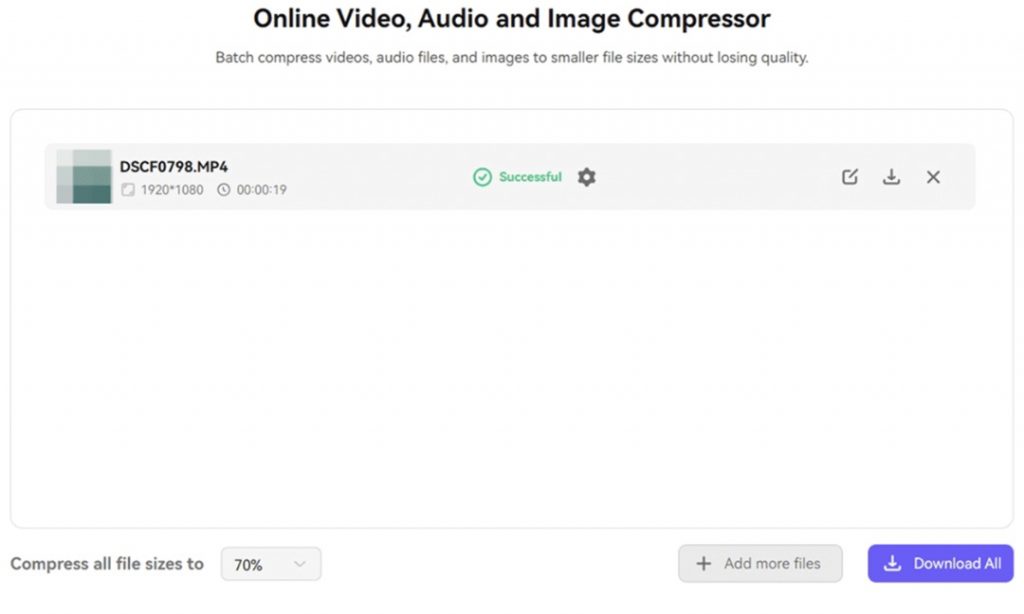
2. How to Reduce Video File Size (5 General Ways)
There are 5 general ways you can try, including:
Way 1. Trim Video Length
To begin with, choose a workable video editor. Fortunately, you can directly use built-in tools, such as Windows Media Player, and iMovie. Of course, you can also use an online video editor.
Then, you can cut out unnecessary sections with the editor, such as the opening and ending to reduce video file size. This way you can upload videos much more conveniently to email, YouTube, Facebook, and more for sharing.
Way 2. Lower Video Resolution
Video resolution determines the video quality. Generally speaking, a higher resolution offers a clearer video image. But this also leads to a bigger video file size.
Therefore, you can try decreasing the video resolution to reduce the video file size. This way you can easily save storage space and speed up the upload speed so that your video can be shared with others faster. For example, 720P can meet most needs. It can deliver smaller files while providing relatively HD images on most devices. If high definition isn’t essential, lower resolutions like 480p or 360p can further reduce video file size, but it may come with a poor viewing experience.
Way 3. Change the Video Codec
Video codec is designed to compress the original digital videos into smaller files and uncompress them when playing. Therefore, using an efficient video codec is workable to reduce video file size. For example, H.264 and H.265.
- H.264: This popular video compression comes with advanced algorithms. This way videos using H.264 are usually smaller while maintaining high-quality video. But it is less efficient than H.265, especially for HD and UHD videos.
- H.265: It is equipped with more advanced algorithms and techniques to process HD video, with up to 50% better compression. It can effectively reduce video file size with the same picture quality. This is crucial for fast upload speeds and smooth transfer. However, H.265 may not be compatible with some older devices.
Way 4. Use Lower Frame Rate
Another straightforward way to reduce the file size of video is by lowering the video frame rate. But what is it? Typically, frame rate refers to the number of images shown per second in a video. A higher frame rate results in a larger file size.
Actually, 30fps is good enough for smooth playback, especially for playing daily videos. However, you might not notice that many cameras default to 60fps for shooting. If the video you are shooting does not involve high-motion scenes or delicate movements, it’s advisable to change from 60 fps to 30 fps. This can greatly reduce video file size without losing quality.
Way 5. Zip Up Video Files
It helps reduce the video file size by compressing it into a ZIP archive. No matter what computer you are using, Mac or Windows, you can follow similar steps.
Step 1. Select the target video file on your computer.
Step 2. Right-click on it, and then choose “Compress [file name]” or similar options from the menu.
However, putting a video file in a ZIP file is often not the most effective method. If you aim to reduce the file size of your video, consider using other ways.
All these 5 general ways are workable to reduce video file sizes. It might be hard for you to figure out where to start if you never edited a video before but don’t worry. If you are looking for a straightforward method, a one-stop video file size reducer will be introduced in the following. It can easily solve how to reduce video file size online for free. Let’s move on!
FAQs on Reducing Video File Size
How to reduce video file size on iPhone/Android?
It is less flexible to reduce video file size on iPhone and Android devices than on computers. You can try to use the built-in video editor to trim video length. Using a free video file size reducer like Media.io Online Video Compressor can provide a more efficient experience. This tool allows you to customize parameters and easily reduce the size of video files online in only 3 steps.
What makes the video file so big?
A large video file size typically comes with a high resolution, high bitrate, high frame rate, long duration, and inefficient codec. If you want to make the video smaller, you can manually adjust these parameters. But it can be time-consuming. For a fast and easy way, tools like Media.io Online Video Compressor can be counted.
Conclusion
Hope this comprehensive guide helps you learn how to reduce video file size. It is much easier than you expected! Although all methods mentioned are helpful, Media.io offers a user-friendly solution because it allows customizing the output file size, resolution, bitrate, and uniform compression ratio for all videos. With 3 simple steps, it can reduce the file size of your video without losing quality. Get started if you’d like to give it a try!


0 Comments